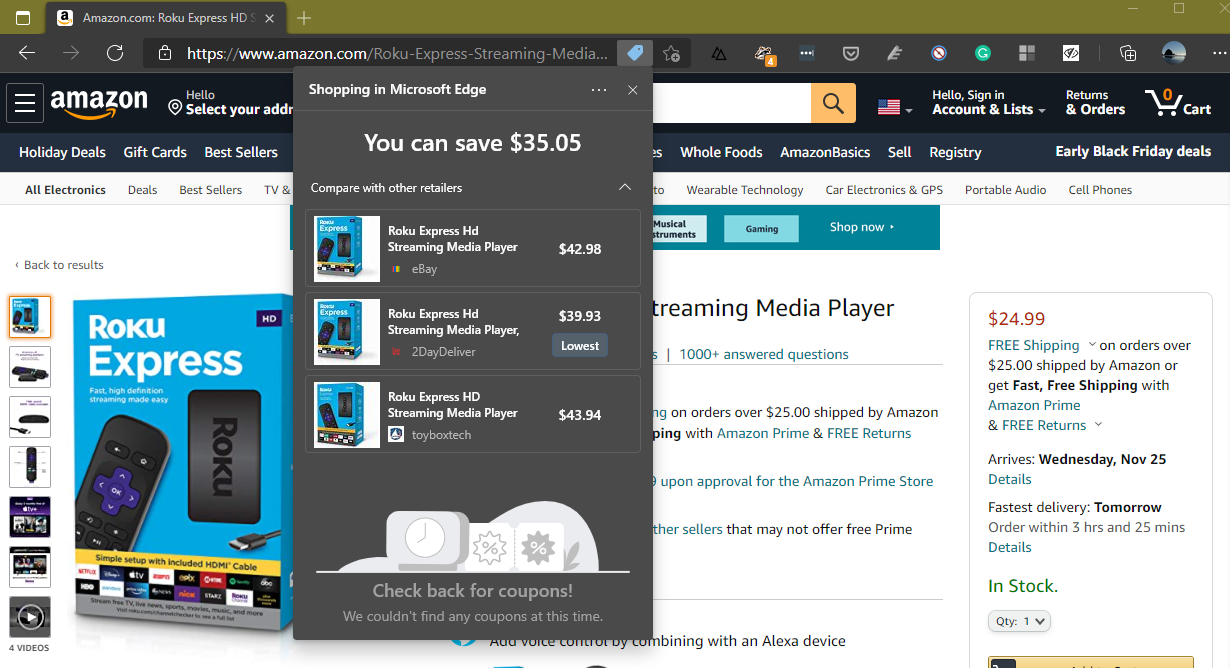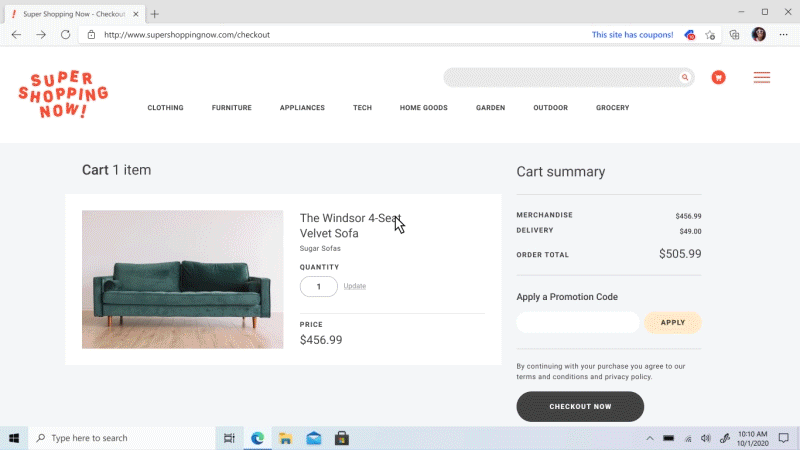Microsoft announced a few updates to its Edge browser today that are all about shopping. In addition to expanding the price comparison feature the team announced last month, Edge can now also automatically find coupons for you. In addition, the company is launching a new shopping hub in its Bing search engine. The timing here is undoubtedly driven by the holiday shopping season — though this year, it feels like Black Friday-style deals already started weeks ago.
The potential usefulness of the price comparison tools is pretty obvious. I’ve found this always worked reasonably well in Edge Collections — though at times it could also be a frustrating experience because it just wouldn’t pull any data for items you saved from some sites. Now, with this price comparison running in the background all the time, you’ll see a new badge pop up in the URL bar that lets you open up the price comparison. And when you already found the best price, it’ll tell you that right away, too.
At least in the Edge Canary where this has been available for a little bit already, this was also hit and miss. It seems to work just fine when you shop on Amazon, for example, as long as there’s only one SKU of an item. If there are different colors, sizes or other options available, it doesn’t really seem to kick in, which is a bit frustrating.
The coupons feature, too, is a bit of a disappointment. It works more consistently and seems to pull data from most of the standard coupon sites (think RetailMeNot and Slickdeals), but all it does is show sitewide coupons. Since most coupons only apply to a limited set of items, clicking on the coupon badge quickly feels like a waste of time. To be fair, the team implemented a nifty feature where at checkout, Bing will try to apply all of the coupons it found. That could be a potential time- and money-saver. Given the close cooperation with the Bing team in other areas, this feels like an area of improvement, though. I turned it off.
Microsoft is also using today’s announcement to launch a new URL shortener in Edge. “Now, when you paste a link that you copied from the address bar, it will automatically convert from a long, nonsensical URL address to a short hyperlink with the website title. If you prefer the full URL, you can convert to plain text using the context menu,” Microsoft explains. I guess that makes sense in some scenarios. Most of the time, though, I just want the link (and no third-party in-between), so I hope this can easily be turned off, too.
[ad_2]
Source link